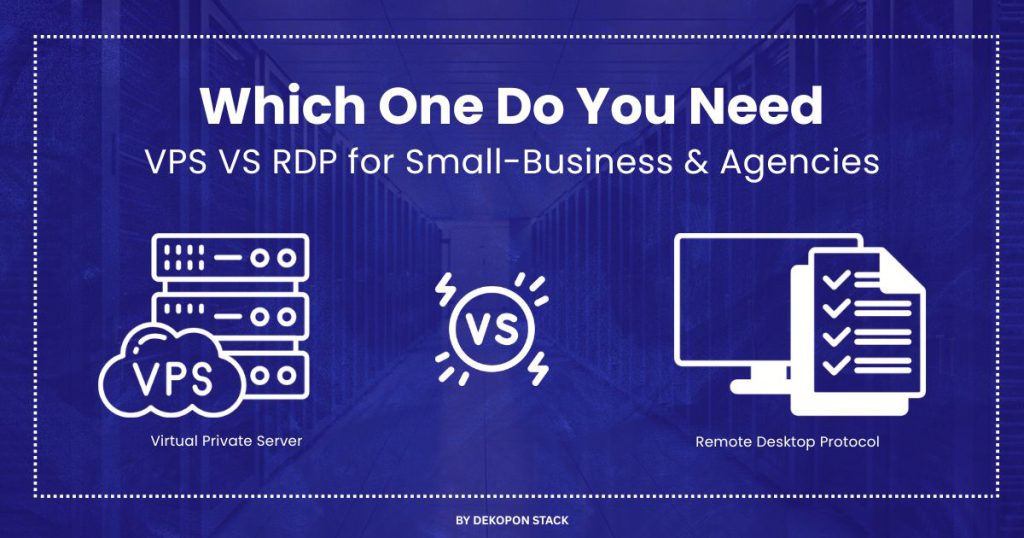
When it comes to hosting and remote access, two terms often get mixed up: Virtual Private Server (VPS) and Remote Desktop Protocol (RDP). Although they may appear similar at first, they serve very different functions.
A VPS is a virtual server that acts like a dedicated server, giving users complete control over their operating system, applications, and configurations—ideal for hosting websites, running apps, or deploying development environments.
On the other hand, RDP is a protocol that enables users to remotely connect to and control a desktop interface from anywhere. It’s commonly used by remote workers and IT professionals to connect to a computer from anywhere, offering ease of access without deep server management.
The key distinction is control vs. convenience. VPS is built to offer flexibility and support future growth, while RDP is centered on delivering simple and convenient remote desktop access. Knowing the difference can help you choose the right solution—whether you’re a developer, remote worker, or business owner looking to grow efficiently and securely.
1. What Is a VPS?
A Virtual Private Server (VPS) is a virtualized machine created within a physical server using a hypervisor. Each VPS gets dedicated resources—CPU, RAM, SSD storage, and a static IP—and offers full root or administrative access, giving you complete control over your environment.
Using virtualization technology such as Type-1 hypervisors, a physical server is split into fully isolated and independent virtual servers.. This lets you install any operating system (Linux or Windows), configure security tools, deploy applications, and optimize performance—just like with a dedicated server but at a lower cost.
Common uses include hosting WordPress websites and apps, running VPNs, deploying game servers, and installing custom software. VPS hosting is popular with developers, startups, and businesses seeking scalable, secure, and flexible hosting solutions .
2. What Is RDP?
Remote Desktop Protocol (RDP) is a proprietary communication protocol that provides graphical access to remote Windows PCs or servers. Using TCP (and optionally UDP) port 3389, RDP securely transmits keyboard and mouse inputs from the client and sends back screen data and audio/video output.
Primarily used by IT teams and remote workers, RDP clients—built into Windows and available on others via tools like FreeRDP or xrdp—allow full desktop control without needing physical access. Typical scenarios include remote troubleshooting, accessing office applications, or managing Windows servers from anywhere .
Security & Best Practices
- Port 3389 is often targeted by automated attacks, making it risky to expose directly.
- To secure RDP:
- Use VPN or RD Gateway instead of exposing 3389.
- Enable Network Level Authentication (NLA) to block unauthenticated connections.
- Change the default port, enforce strong passwords, enable 2FA, and apply regular patches (e.g., BlueKeep fix)
- Use VPN or RD Gateway instead of exposing 3389.
3. VPS vs. RDP – Key Differences Explained
When deciding between a Virtual Private Server for hosting and Remote Desktop Protocol for remote Windows access, it’s important to compare their roles, strengths, and limitations. Here’s a detailed breakdown:
3.1. Primary Use
A VPS is designed to host websites, mobile apps, game servers, and VPNs, giving users full control over the hosting environment. RDP, however, is primarily used to remotely access a Windows desktop, allowing users to run applications or manage files as if sitting at the physical machine.
3.2. Resource Allocation
VPS hosting with dedicated resources guarantees you consistent access to CPU, RAM, and SSD storage. RDP sessions usually operate in a shared environment, so performance may fluctuate based on overall server load.
3.3. Access Control
VPS gives users full root or admin access via SSH, letting you install custom software, configure firewalls, and manage services. In contrast, RDP offers user-level desktop access only, limiting system-level changes.
3.4. OS Compatibility
With a VPS, you can choose from Linux VPS hosting, Windows VPS, or even custom OS stacks. RDP is Windows-specific and typically used for remote sessions into Windows servers or PCs.
3.5. Performance
A VPS offers high-performance cloud hosting with SSD storage, making it ideal for resource-intensive tasks. RDP is more suited for light desktop operations, such as document editing or accessing files remotely.
3.6. Security
VPS users have control over security setups, allowing them to configure custom firewalls, root hardening, and intrusion detection. RDP depends on provider-level encryption and is vulnerable if port 3389 remains exposed without protection.
3.7. Cost
VPS plans are priced based on the resources you select, making them flexible for scaling businesses. RDP is typically cheaper and sometimes included in Windows VPS with RDP access, or offered as a standalone desktop solution.
3.8. Setup Complexity
Setting up a VPS server may require technical skills or assistance from managed services. RDP is straightforward—login and start using the Windows desktop, making it beginner-friendly.
3.9. Scalability
VPS platforms allow easy upgrades of CPU, RAM, or storage, perfect for growing needs. RDP scalability is restricted by the underlying host system and is not as flexible.
3.10. Typical Users
Choose VPS if you’re a developer, SaaS business, or web hosting agency that needs full control. RDP is best for remote workers, IT support teams, and users who need quick access to Windows-based apps and desktops.
4. Pros & Cons of VPS and RDP
Understanding the strengths and limitations of each option—VPS server hosting vs. Remote Desktop Protocol access—can help you make the right decision based on your technical expertise, business needs, and budget.
4.1. VPS Hosting – Pros
- Full Root Access and Server Control: Allows complete customization of the server—install software, configure firewalls, and manage databases with admin privileges.
- Scalable Hosting Resources: You can upgrade CPU, RAM, and SSD storage on demand, ideal for growing traffic or heavier applications.
- High Performance Cloud VPS Hosting: Dedicated resources ensure stable performance, even under high loads or concurrent users.
- Flexible OS Options: You can run custom Linux distributions or Windows VPS environments based on your technical stack.
4.2. VPS Hosting – Cons
- Requires Technical Skills: VPS setup and management need basic sysadmin knowledge unless you opt for a fully managed VPS hosting service.
- Higher Cost Than Shared Hosting: More expensive than shared hosting but offers greater reliability and control.
- Manual Server Maintenance: Unmanaged VPS users must handle security patches, updates, and monitoring themselves.
Learn more about VPS vs. VDS vs. Cloud Hosting vs. Web Hosting
4.3. RDP Access – Pros
- Plug-and-Play Access to Windows Desktop: No complex setup—just connect and start working in a Windows environment.
- Best for Remote Work and IT Support: Allows easy access to office files, apps, and desktop tools from anywhere in the world.
- Affordable Remote Desktop Hosting: Often included with low-cost Windows VPS plans or available as a budget-friendly remote solution.
4.4. RDP Access – Cons
- No Server-Level Access: You’re limited to the desktop interface—can’t install or manage server-wide services.
- Windows-Centric Solution: Not compatible with Linux environments or custom OS stacks.
- Shared Infrastructure Performance Issues: Shared RDP sessions may experience lag, especially during peak usage.
- Vulnerable RDP Port (3389): Security concerns require extra protection such as VPN tunneling or IP allowlisting to prevent unauthorized access.
5. Who Should Use VPS or RDP?
Choosing between Virtual Private Server (VPS) hosting and Remote Desktop Protocol (RDP) access depends on how much control you need, what tasks you’re performing, and how comfortable you are with server management.
5.1. Choose VPS Hosting:
- You want full root access or administrative control to install, configure, and manage server environments.
- You’re deploying websites, applications, game servers, or custom scripts.
- You need dedicated VPS resources for consistent performance.
- You plan to scale infrastructure easily as your business or project grows.
- You’re seeking VPS hosting for developers, SaaS startups, or cloud-based services.
5.2. Choose RDP Access:
- You can use a Windows desktop from anywhere without setting up a full server.
- You want a plug-and-play solution for remote work, file access, or Microsoft Office.
- You’re performing light tasks like email, browser-based work, or desktop support.
- You don’t require installing server-level apps or running websites.
- You want a budget-friendly RDP solution for basic access and simplicity.
5.3. Hybrid Use Case – Windows VPS with RDP:
- A Windows VPS with RDP access offers full server control alongside a desktop GUI experience.
- Best for users who need to manage Windows services, run server applications, and still work from a familiar Windows desktop.
- Ideal for freelancers, remote IT teams, and developers who need both flexibility and ease of access.
6. Security Recommendations for RDP Access
Remote Desktop Protocol (RDP) is a convenient tool, but it’s a common target for cyberattacks if left unsecured. To secure your remote setup, follow RDP best practices and reduce the risk of unauthorized access.
6Key Tips to Secure RDP:
- Avoid exposing RDP port 3389 directly to the internet. Instead:
- Use a VPN tunnel to access RDP securely.
- Set up an RD Gateway to securely connect remote users to internal systems over the internet.
- Apply IP allowlisting to limit who can attempt a connection.
- Use a VPN tunnel to access RDP securely.
- Disable unnecessary services and protocols.
- Turn off unused services like clipboard sharing or printer mapping.
- Minimize the attack surface by keeping only essential features enabled.
- Turn off unused services like clipboard sharing or printer mapping.
- Enable Network Level Authentication (NLA).
- NLA adds an extra layer by requiring users to authenticate before a full connection is established.
- NLA adds an extra layer by requiring users to authenticate before a full connection is established.
- Enforce strong password policies.
- Use long, complex passwords and enable account lockout for failed login attempts.
- Use long, complex passwords and enable account lockout for failed login attempts.
- Keep the system updated.
- Regularly patch your Windows VPS or RDP host to fix known vulnerabilities.
7. What do you want to do?
Deciding between a VPS and RDP depends on what you need to do:
- Go with VPS if you need full control—installing software, managing configurations, or hosting websites, apps, or game servers. You get your own resources (CPU, RAM, storage) with scalability as you grow.
- Choose RDP if your goal is simple: access a Windows desktop for basic tasks like using Microsoft Office or managing files. It’s quick to set up, easy to use, and budget-friendly.
- Want both? A Windows VPS with RDP access gives you complete server control along with a familiar desktop experience.
Think about your goals, budget, and technical ability. Whether you’re a developer, business owner, freelancer, or remote worker, choosing the right setup—VPS, RDP, or both—can boost your efficiency and security.
Ready to start? Contact us now or check pricing to choose the perfect plan.
Additional FAQS:
1. What’s the difference between a VPS and RDP?
A VPS works like your personal server—you can install whatever you need. RDP just lets you control another computer from far away.
2. Which one should I use to host a website?
You should go with a VPS if you’re planning to host a website. It’s faster, more secure, and gives you complete control over your server.
3. Can I use my own software with RDP?
Yes, but only if you have permission. With RDP, you’re limited to what the remote system allows. A VPS gives you more freedom to install anything.
4. Is RDP secure to use over the internet?
It can be if you use a VPN, change the default port, and set strong passwords. But VPS offers more advanced and customizable security options.
5. Do I need technical skills to manage a VPS?
A little, yes. If you know some basic server commands, you’re good to go. Otherwise, look for a managed VPS plan to save time and effort.
6. Can I access RDP from my phone or tablet?
Yes, you can use RDP on mobile devices using apps like Microsoft Remote Desktop. It works on Android and iOS.
7. Can I get both RDP and VPS in one plan?
Yes! Many Windows VPS hosting plans include RDP access, so you get server-level control and a remote desktop interface in one package.
8. Which one is cheaper—RDP or VPS?
RDP is usually cheaper if you just want remote access. VPS costs more but is worth it for hosting websites or apps.
9. Who should go for VPS hosting?
Go for VPS if you’re a developer, run an online store, or need full control to install custom software or manage traffic-heavy websites.
10. Can I start with RDP and upgrade to VPS later?
Absolutely! You can start simple with RDP and switch to VPS as your needs grow. Some providers even let you upgrade without downtime.