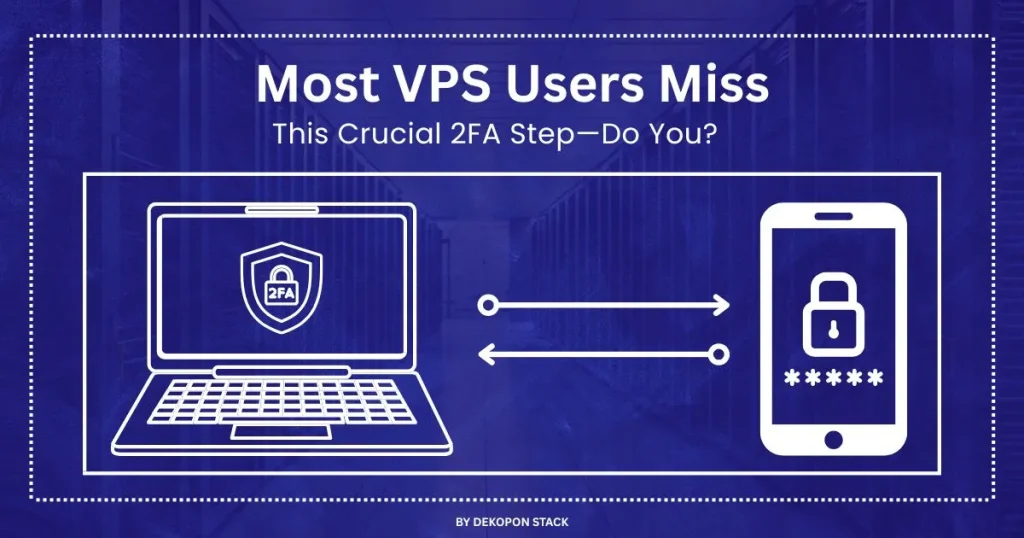
Ever feel like a tiny, hidden leak is quietly sinking your WHM or cPanel login flow? You’ve searched endlessly, watched every fix-it video, and even tried LMS modules—yet 2FA on a VPS keeps failing, clients notice, and stress builds. That small glitch? It can spread like a silent virus, draining trust, time, and mental peace.
When you reached out, we turned into detectives—digging through logs, SSL setups, and server settings until we found the silent saboteurs: clock drift, overlooked feature switches, outdated patches—and even a vulnerability that let hackers brute-force 2FA in minutes across 70 million domains. We didn’t patch the symptom—we fixed the root cause and rebuilt your login into a fortress.
👉 Curious how we shut it all down, step by step? Let’s walk you through the complete solution.
1. What is 2FA?
Think of it like adding a second lock to your door—first you enter your password (“something you know”), then you enter a 6-digit code from your phone (“something you have”). These codes refresh every 30 seconds. This setup is known as 2FA on a VPS when applied to your hosting environment.
Why it matters:
- Stops hackers from sneaking in with stolen credentials
- Protects your clients’ websites, data, and backups
- Gives you confidence and peace of mind knowing the login is truly secure
2. What You’ll Need
- Access to WHM as root or reseller
- A smartphone with an authenticator app (Google Authenticator, Authy, Duo Mobile)
3. Enable 2FA on a VPS for WHM (Admin)
- Log into WHM using root or reseller credentials
- Search for Security Center → Two‑Factor Authentication
- Flip the Enable switch to turn on 2FA server-wide
- (Optional) Set an “Issuer” name like “MyServer” so it’s easy to spot in your app
- Under Manage My Account, click Set Up, scan the QR code or manually enter the secret in your app
- Enter the 6-digit code from your app and click Configure
- Log out and log back in—you’ll now be prompted for a code too
- If login fails, double-check that your server and phone clocks are in sync!
- If login fails, double-check that your server and phone clocks are in sync!
- (Optional) In Manage Users, you can enable or disable 2FA for any cPanel accounts
4. Enable 2FA on a VPS for cPanel Users
- Users log into their cPanel dashboard
- Go to Security → Two‑Factor Authentication
- Click Set Up Two‑Factor Authentication
- Scan the QR code or enter the secret manually
- Enter the 6-digit code from their app and click Configure
- Once set up, they can Disable or Reconfigure from the same screen
5. Best Authenticator Apps
- Google Authenticator – simple, offline, no backups
- Authy – syncs across devices with encrypted backups
- Duo Mobile – great for businesses
- Microsoft Authenticator – offers PIN/biometric lock
All generate secure 30-second codes—so you’re safer than with SMS!
6. Smart VPS Server Settings
- Sync your server clock (e.g., use chrony or ntp) and ensure your phone’s time is automatic
- Enable 2FA on a VPS in WHM’s Feature Manager under Packages → Feature Manager
- Allow SSL firewall ports: cPanel (2082/2083), WHM (2086/2087)
- Keep WHM/cPanel updated via WHM’s Auto-Update settings
7. Fixing Common Problems
- Invalid codes: sync server and phone clocks
- No 2FA option: enable it in the Feature Manager
- Lost phone/no backup codes: run whmapi1 twofactorauth_disable_policy, then reconfigure 2FA and save codes this time
- QR code won’t load: check your SSL certificates and reload
- Getting logged out during setup: use one browser tab only
- Billing/API scripts fail after 2FA: update them to handle the new login flow
8. If You Lose Access
- Always save your QR secret or backup codes in a password manager or printed copy
- Reconfiguring wipes old codes—so store the new one safely
- If locked out:
1. Log into WHM as root
2. Run:
whmapi1 twofactorauth_disable_policy
3. Re-enable 2FA, scan, and save everything again
4. Or access the secret file at /var/cpanel/authn/twofactor_auth/tfa_userdata.json to re-add the token
9. Managing Users & Automation
- In WHM’s Manage Users, enable or disable 2FA with one click per account
- Automate with commands:
- whmapi1 twofactorauth_enable_policy
- whmapi1 twofactorauth_disable_policy
- twofactorauth_generate_tfa_config and _set_tfa_config for scripted setup
- whmapi1 twofactorauth_enable_policy
10. Real Benefits You’ll Feel
- Instant peace of mind: your server is locked tighter than ever
- Less stress during logins—knowing your data is protected
- Confidence for your clients—no more worries about stolen passwords or data breaches
- Streamlined setup—once it’s done, everything just works
“99.9% fewer account breaches when MFA is on” isn’t just a stat—it’s a reality you can feel every day.
🧭 Final Reminders
- Test it end-to-end: WHM, cPanel, SSH, API tools
- Identify who hasn’t enabled 2FA yet and follow up
- Share backup codes now, before they’re needed
- Celebrate: you’ve built a security fortress that’s easy to live with and nearly impossible for attackers to break into
10 concise FAQs addressing why 2FA problems
1. Why do my 2FA codes keep getting rejected?
- Cause: Your phone or server’s clock is wrong.
- Fix: Sync both clocks—on the server using time-sync tools and on your phone via automatic time settings.
2. Why can’t I find the “Set Up 2FA” option in cPanel?
- Cause: Two-factor is disabled in WHM or not included in the user’s feature set.
- Fix: In WHM, enable 2FA in Security Center, then check the Feature Manager to ensure it’s available for your cPanel user’s package.
3. What if I lost my phone and didn’t save backup codes?
- Cause: No saved recovery codes means no access.
- Fix: Run whmapi1 twofactorauth_disable_policy as root to disable 2FA temporarily, then re-enable and save new codes.
4. Why isn’t the QR code showing during setup?
- Cause: SSL or mixed-content blocking.
- Fix: Ensure your SSL certificate is valid and being used for WHM and cPanel before trying again.
5. Why do I get logged out during setup?
- Cause: You’re using multiple browser tabs.
- Fix: Complete the setup in a single browser tab to avoid session conflicts.
6. Why did my billing or automated scripts break?
- Cause: They can’t handle the new 2FA step.
- Fix: Update the scripts to support authentication codes or adjust WHM security policies to allow them.
7. Why am I being asked for a user’s 2FA when logging in as root?
- Cause: The user and root share the same password.
- Fix: Give root a different password to avoid this mix-up.
8. How can I reset 2FA for another user?
Go to WHM → Security Center → Two-Factor Authentication → Manage Users, and click “Disable” next to the user. They can set it up again next time they log in.
9. Can I automate enabling or disabling 2FA?
Yes—using WHM API commands:
- twofactorauth_enable_policy to turn on 2FA server-wide
- twofactorauth_disable_policy to turn it off
- Use config commands to generate or update individual user secrets.
10. What should I do before reconfiguring 2FA?
Always store the QR secret or backup codes before reconfiguring, because new secrets invalidate old codes.